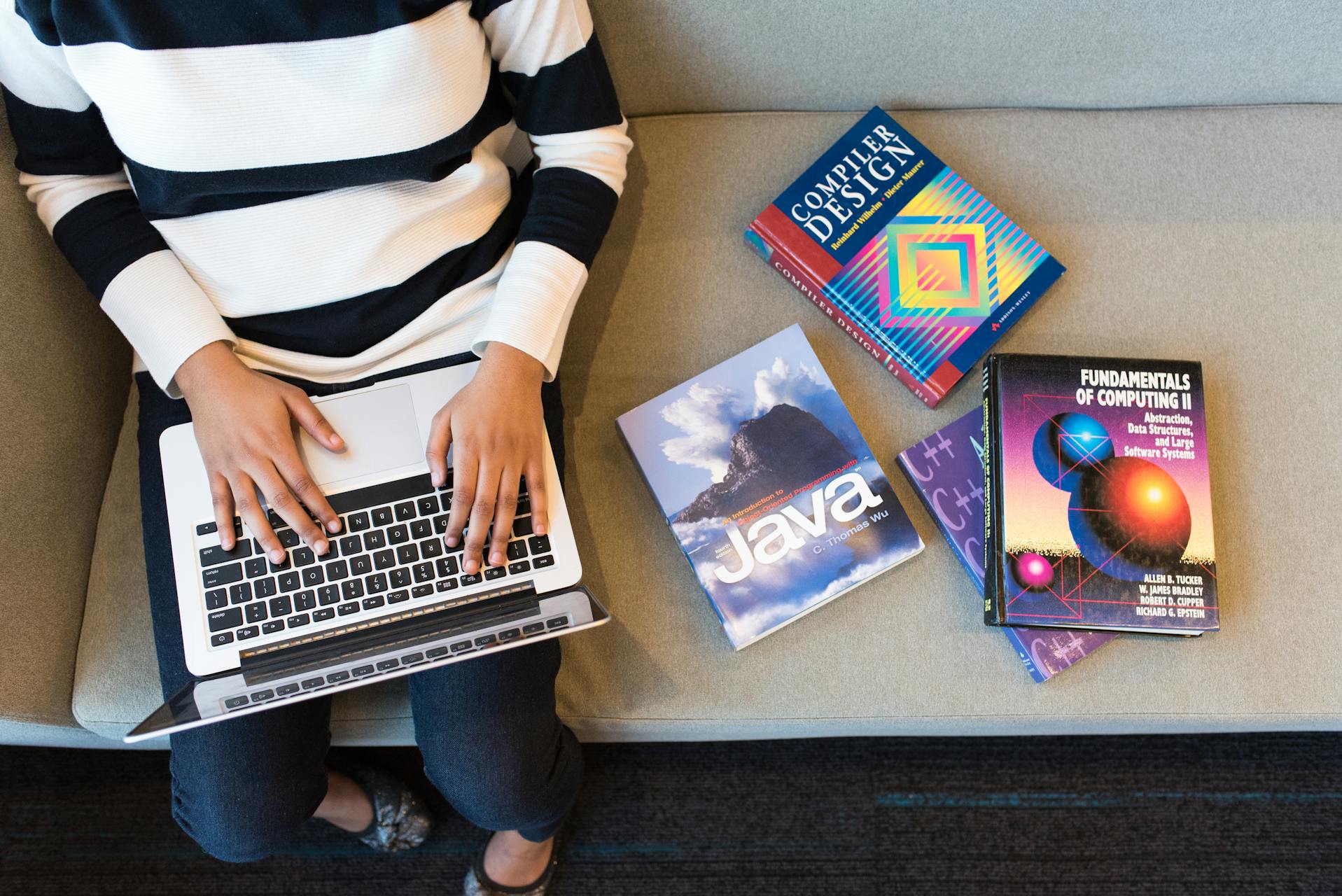
How to Convert HEIC to JPG on Any Device
If you've taken photos on a recent iPhone or iPad, you've encountered HEIC files. While this modern format offers excellent compression, compatibility issues often require conversion to JPG. This comprehensive guide covers every method for converting HEIC to JPG across all devices and platforms.
What is HEIC Format?
HEIC (High Efficiency Image Container) is Apple's implementation of the HEIF (High Efficiency Image Format) standard. Introduced with iOS 11 in 2017, HEIC replaced JPG as the default photo format on iPhones and iPads.
HEIC offers significant advantages: images are roughly 50% smaller than equivalent JPG files while maintaining or improving quality. It supports advanced features like transparency, 16-bit color depth, and storing multiple images in a single file. However, widespread compatibility issues make conversion to JPG necessary for sharing and viewing on non-Apple devices.
Why Convert HEIC to JPG?
Several compelling reasons necessitate HEIC to JPG conversion:
- Windows compatibility: Most Windows applications don't natively support HEIC without plugins
- Web upload requirements: Many websites and online services only accept JPG or PNG
- Sharing with Android users: Android has limited HEIC support
- Social media platforms: Some platforms don't accept HEIC uploads
- Printing services: Photo labs typically require JPG format
- Email compatibility: Recipients may not be able to view HEIC attachments
- Legacy device support: Older devices and software lack HEIC support
Converting HEIC to JPG on iPhone and iPad
iOS offers several built-in methods for HEIC to JPG conversion:
Method 1: Change Camera Settings (Preventive): The simplest solution is preventing HEIC files altogether. Go to Settings → Camera → Formats. Select Most Compatible instead of High Efficiency. Your iPhone will now capture photos as JPG by default. This setting doesn't convert existing HEIC files but prevents future ones.
Method 2: Transfer Settings: iOS automatically converts HEIC to JPG when sharing or transferring. Go to Settings → Photos. Scroll to Transfer to Mac or PC. Select Automatic. When you email, message, or AirDrop photos, iOS automatically converts HEIC to JPG for compatibility.
Method 3: Using Files App: Open the Files app, navigate to your HEIC file, tap and hold the file, select Quick Actions, choose Convert to JPG (available in iOS 15 and later), and the converted file appears in the same location. This method works great for individual files but isn't efficient for batch conversion.
Method 4: Shortcuts App: The Shortcuts app enables automated batch conversion. Create a new shortcut, add Convert Image action, set format to JPEG, add Save File action, and run the shortcut with selected photos. This powerful method handles multiple files efficiently.
Converting HEIC to JPG on Mac
macOS provides native HEIC support with several conversion options:
Using Preview: macOS Preview application handles HEIC conversion simply. Open the HEIC file in Preview, click File → Export, select JPEG from Format dropdown, adjust quality slider if desired, and click Save. For batch conversion, select multiple HEIC files, open all in Preview, select File → Export Selected Images, and choose JPEG format.
Using Photos App: The Photos app exports HEIC as JPG automatically. Select photos to convert, click File → Export → Export Photos, ensure JPG is selected under Photo Kind, choose quality settings, and click Export. Photos handles large batches easily and maintains organization.
Using Quick Actions: Right-click HEIC files in Finder, hover over Quick Actions, select Convert Image, choose JPEG format, and converted files appear in the same folder. This method works directly in Finder without opening additional applications.
Converting HEIC to JPG on Windows
Windows requires additional steps or software for HEIC handling:
Installing HEIF Extensions: Windows 10 and 11 can read HEIC with the free HEIF Image Extensions from Microsoft Store. This enables viewing but not easy conversion. After installation, Windows Photos app can open HEIC files.
Using Paint: After installing HEIF extensions, open HEIC file in Paint application, click File → Save As, select JPEG as file type, choose quality, and save. Paint handles individual conversions but lacks batch capabilities.
Using CopyTrans HEIC: Free utility specifically designed for Windows HEIC handling. Installs codec for viewing HEIC in Windows Explorer, adds right-click conversion option, handles batch conversion, and maintains quality. Download from official website, install, and right-click HEIC files for conversion option.
Using iMazing HEIC Converter: Another excellent free Windows tool. Drag and drop HEIC files, choose quality settings, select output format as JPG, and click Convert. Supports batch conversion and maintains EXIF data. Available free from iMazing website.
Online HEIC to JPG Converters
Online converters work across all platforms without software installation:
HEICtoJPEG.com: Simple, dedicated HEIC converter. Upload HEIC files or drag and drop, automatic conversion to JPG, batch support for multiple files, and download individually or as ZIP. Free with reasonable file size limits. Privacy-conscious users note that files are uploaded to servers.
CloudConvert: Comprehensive format converter supporting HEIC. Supports batch conversion, API access available, quality settings adjustable, and cloud storage integration. Free tier offers 25 conversions daily. Reliable option for various file formats.
FreeConvert: Another solid online option for HEIC conversion. Supports files up to 1GB, batch conversion capability, basic editing options, and download as ZIP. Free with ads, premium removes limitations.
Converting HEIC to JPG on Android
Android devices typically lack native HEIC support, requiring apps:
Photo & Picture Resizer: Popular Android app supporting HEIC conversion. Open app, select HEIC photos, choose output format as JPG, adjust quality if desired, and tap convert. Free with ads, supports batch conversion.
Image Converter: Dedicated format conversion app for Android. Supports HEIC to JPG conversion, batch processing, quality adjustment, and resize options. Free version sufficient for most users.
Alternatively: Use online converters through Android browser for occasional conversions without installing apps.
Command-Line Methods for Advanced Users
Command-line tools provide powerful batch conversion capabilities:
ImageMagick: Cross-platform tool supporting HEIC conversion. Install ImageMagick with HEIC support, use simple convert command for single files or loop through directories for batch conversion. Excellent for automation and scripting.
FFMPEG: Versatile multimedia tool supporting HEIC. Similar to ImageMagick with excellent quality control. Good for users already familiar with FFmpeg.
Quality and File Size Considerations
Converting HEIC to JPG involves important quality considerations:
- File size increase: JPG files will be approximately 2x larger than HEIC originals due to less efficient compression
- Quality loss: Both HEIC and JPG are lossy formats. Converting applies compression again, potentially degrading quality
- Quality settings: Use 90-95% quality for conversions to maintain maximum detail
- Metadata preservation: Ensure conversion tool maintains EXIF data including date, location, and camera settings
Best Practices for HEIC Conversion
Follow these guidelines for optimal results:
- Always keep original HEIC files as backup
- Use highest quality settings available for conversions
- Verify metadata preservation after conversion
- Test converted images at intended display size
- For privacy-sensitive photos, use offline conversion methods
- Consider changing iPhone settings to shoot JPG if you frequently share photos
- Batch convert when possible to save time
Conclusion
Converting HEIC to JPG is straightforward once you know the right methods for your platform. iOS users benefit from built-in conversion options through settings and the Files app. Mac users enjoy native support with Preview and Photos. Windows users need additional software like CopyTrans or iMazing. Android users can use dedicated apps or online converters. For all platforms, online converters provide universal access without software installation. Choose the method that best fits your workflow, device, and privacy requirements.
If you also work with WebP images, our WebP to JPG converter provides fast, secure conversion directly in your browser.
WebP Image Experts
Certified SpecialistsWritten by image format specialists with over 5 years of experience in web optimization and image compression. Our team has helped thousands of users convert and optimize WebP images for better performance and compatibility.
Related WebP Conversion Tools
Need to convert WebP to other formats? Check out our specialized conversion tools:
WebP to PNG
Convert WebP images to PNG format with transparency support.
WebP to GIF
Convert animated WebP images to GIF format.
WebP to PDF
Convert WebP images to PDF documents for easy sharing and printing.
WebP to SVG
Convert WebP images to scalable vector graphics format.
WebP to ICO
Convert WebP images to ICO favicon format for websites.
WebP to Anything
Convert WebP to any image format you need with our comprehensive conversion tool.
Pro tip: For the most comprehensive WebP conversion solution, visit our WebP to Anything converter, which supports all popular image formats in one convenient tool.