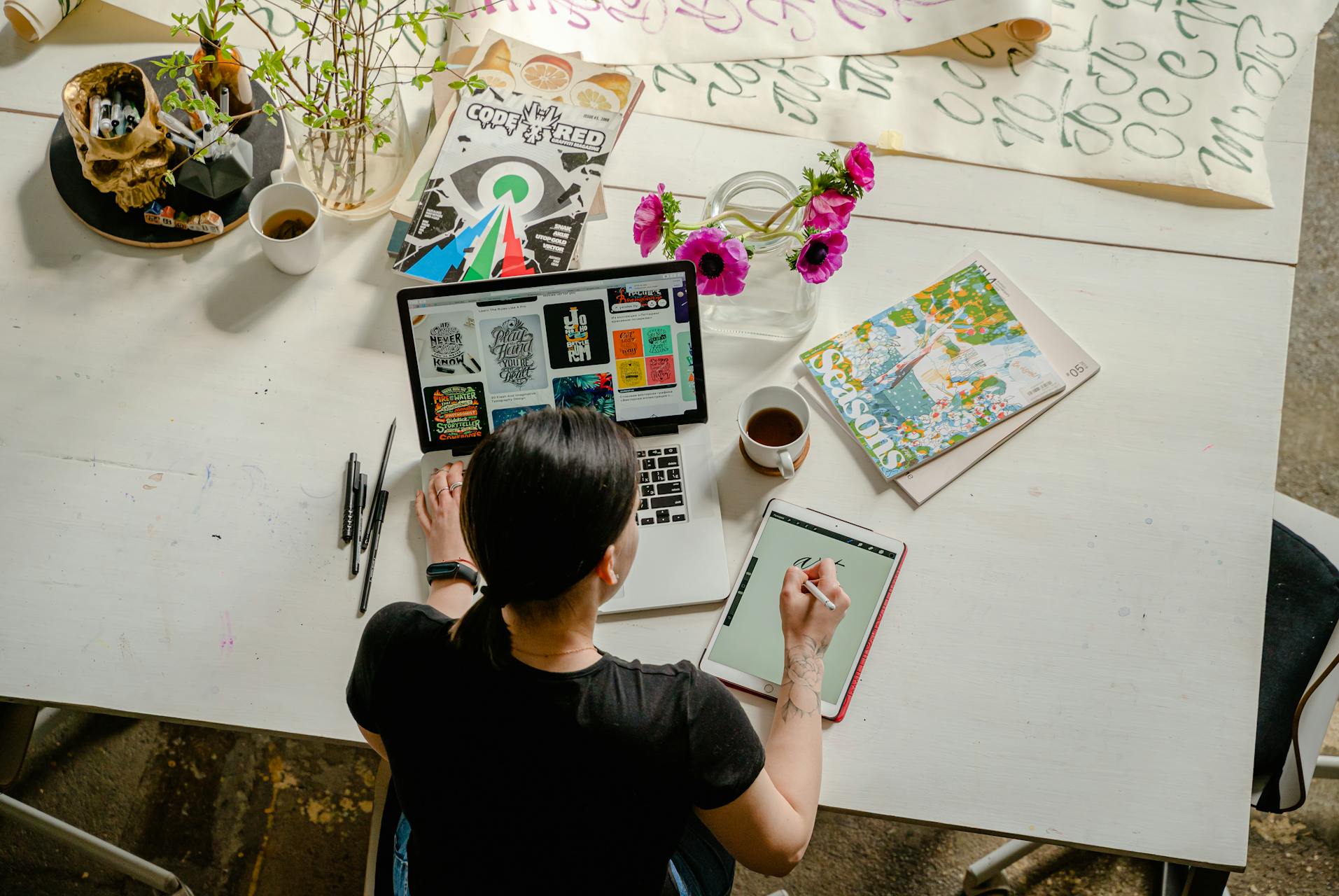
WebP Transparency and Alpha Channel: Complete Tutorial for Designers
WebP's alpha channel support enables sophisticated transparency effects for web graphics and design work. This comprehensive guide explores how WebP handles transparency, how to create and optimize transparent WebP images, and best practices for designers working with alpha channels.
Understanding Alpha Channels and Transparency
An alpha channel adds transparency information to images, defining which parts are opaque, transparent, or partially transparent:
How alpha channels work: Traditional RGB images use three color channels (red, green, blue). Adding an alpha channel creates RGBA format with four channels. The alpha channel stores transparency values for each pixel, typically ranging from 0 (fully transparent) to 255 (fully opaque). Values in between create partial transparency.
Use cases for transparency: Web designers use transparent images for logos over colored backgrounds, UI elements that adapt to themes, overlay graphics, icons, product photography with clean backgrounds, and layered design compositions. Transparency enables flexible design systems that adapt to different contexts.
Premultiplied vs straight alpha: Alpha can be stored in two ways. Straight (unassociated) alpha keeps color and transparency separate. Premultiplied (associated) alpha multiplies color values by transparency. WebP supports both but typically uses straight alpha, which preserves color information in fully transparent pixels and prevents color fringing.
WebP's Transparency Features
WebP provides advanced transparency support surpassing older formats:
8-bit alpha channel: WebP supports 256 levels of transparency per pixel, enabling smooth gradual transparency effects. This matches PNG's capabilities, allowing complex transparency gradients and anti-aliased edges.
Lossy and lossless transparency: WebP uniquely supports transparency in both lossy and lossless modes. PNG only offers lossless transparency. JPEG doesn't support transparency at all. WebP's lossy transparency mode enables smaller file sizes for photographs with transparent backgrounds while lossless mode preserves perfect transparency for graphics.
Compression efficiency: WebP compresses alpha channels more efficiently than PNG. Typical savings range from 25-50% for images with large transparent areas. For complex alpha channels with gradients and anti-aliasing, WebP can achieve even greater compression while maintaining quality.
Animation support: Animated WebP supports transparency, unlike animated GIF which only offers binary transparency (fully opaque or fully transparent with no gradation). This enables sophisticated animated graphics with smooth edges and shadow effects.
Creating Transparent WebP Images
Professional tools provide various methods for creating transparent WebP files:
Adobe Photoshop workflow: Create your design with transparent background (disable background layer). When exporting, use File → Export → Save for Web or WebP plugins. Ensure transparency is enabled in export settings. Photoshop preserves layer transparency automatically when exporting to formats that support alpha channels.
GIMP process: Add alpha channel to layer (Layer → Transparency → Add Alpha Channel). Use erasers, selection tools, or layer masks to define transparent areas. Export as WebP with "Save color values from transparent pixels" option for best quality. GIMP's layer mask system provides precise control over transparency.
Command-line conversion with cwebp: Convert PNG files with transparency to WebP while preserving alpha:
cwebp -q 90 -alpha_q 100 input.png -o output.webp
The -alpha_q parameter controls alpha channel compression quality separately from color quality, enabling optimization of both independently.
Using ImageMagick: ImageMagick preserves transparency during WebP conversion automatically:
magick convert input.png -quality 90 -define webp:alpha-quality=100 output.webp
Background Removal for WebP Images
Removing backgrounds creates transparency for product photos and graphics:
Manual selection methods: Use selection tools (magic wand, quick selection, pen tool) to select the subject. Invert selection to select background, then delete. Refine selection edges for clean alpha channel. This manual approach provides maximum control for complex subjects.
AI-powered background removal: Modern tools use machine learning for automatic background removal. Photoshop's "Remove Background" feature, GIMP's GEGL foreground extraction, and online services like remove.bg provide one-click solutions. While convenient, always check edges and make manual refinements for professional results.
Chroma key / green screen: For subjects photographed against solid color backgrounds, chroma key selection removes backgrounds efficiently. Adjust tolerance to remove the background color while preserving subject edges. This technique works best with proper studio lighting and high contrast between subject and background.
Layer masking workflow: Instead of deleting backgrounds, use layer masks for non-destructive editing. Layer masks preserve original pixels, allowing adjustments and refinements. Export to WebP with masks, which converts masks to alpha channel transparency.
Optimizing Alpha Channel Compression
Alpha channels can be optimized separately from color data:
Alpha quality parameter: WebP's -alpha_q setting (0-100) controls alpha channel compression. Setting 100 preserves perfect alpha quality. Lower values reduce file size but may introduce artifacts in transparency gradients. For most graphics, alpha quality of 90-95 provides excellent results with smaller files.
Preprocessing alpha channels: Clean up alpha channels before conversion. Remove unnecessary semi-transparent pixels. Simplify gradients where possible. Consolidate fully transparent areas. These preparations improve compression efficiency without visible quality loss.
Lossy vs lossless transparency: For photographs with transparency (like product shots), lossy transparency offers significant file size savings. For logos, icons, and graphics requiring pixel-perfect transparency, use lossless mode. Test both approaches to determine optimal balance for each image.
Alpha filtering: Enable alpha filtering with -alpha_filter parameter to improve compression:
cwebp -q 85 -alpha_q 95 -alpha_filter best input.png -o output.webp
Options include "none", "fast", and "best". Best filtering provides maximum compression but takes longer to encode.
Handling Edge Quality and Anti-Aliasing
Transparent edges require special attention for quality:
Anti-aliasing importance: Anti-aliasing creates smooth edges by using semi-transparent pixels along boundaries. Without anti-aliasing, edges appear jagged and pixelated. Proper anti-aliasing is essential for professional-looking transparent graphics, especially for curved and diagonal edges.
Feathering and edge refinement: Use 1-2 pixel feathering on selection edges before creating transparency. This creates a natural transition zone. In Photoshop, "Select and Mask" workspace provides excellent edge refinement tools including smooth, feather, contrast, and shift edge controls.
Matte color issues: When images contain semi-transparent pixels, the matte color (background assumed during editing) affects edge appearance. Mismatched matte colors create visible halos. Always use a neutral matte or work with straight alpha to prevent color contamination in transparent areas.
Testing on different backgrounds: Preview transparent WebP images on various background colors and patterns. Edges that look good on white may show artifacts on dark backgrounds and vice versa. Test on representative backgrounds where the image will be used.
Browser Support and Fallbacks
Modern browsers widely support WebP transparency, but fallbacks ensure compatibility:
Browser compatibility: Chrome, Edge, Firefox, Safari, and Opera all support WebP transparency. Mobile browsers including iOS Safari and Chrome for Android fully support transparent WebP. Internet Explorer does not support WebP at all, though its usage is now minimal.
Picture element fallback: Use the HTML picture element to provide PNG fallback for older browsers:
<picture> <source srcset="logo.webp" type="image/webp"> <img src="logo.png" alt="Company Logo"> </picture>
Browsers that support WebP load the WebP version. Others fall back to PNG. This provides optimal file sizes for modern browsers while maintaining compatibility.
CSS background fallback: For background images, provide PNG fallback before WebP:
.logo {
background-image: url('logo.png');
background-image: url('logo.webp');
}Browsers that support WebP will use the second declaration, overriding the PNG fallback.
Transparent WebP for Web Design
Best practices for using transparent WebP in web projects:
- Logo implementation: Use transparent WebP for logos to adapt to any background color or theme
- Icon systems: SVG is often better for simple icons, but complex raster icons benefit from WebP's compression
- Product photography: Transparent backgrounds allow products to float naturally on any page design
- Overlay graphics: Transparent WebP enables layered design effects and decorative elements
- UI components: Buttons, badges, and interface elements with transparency adapt to theme changes
- Shadow effects: Use alpha channels to create realistic shadows and glows that blend naturally
Converting WebP Transparency to Other Formats
When converting transparent WebP to other formats, understand trade-offs:
WebP to PNG conversion: PNG preserves full alpha channel information perfectly. This is the safest conversion for maintaining transparency quality. File sizes will be larger than WebP but transparency remains pixel-perfect. Use PNG-24 to preserve 8-bit alpha channel.
WebP to JPG conversion: JPEG doesn't support transparency. Transparent areas must be filled with a solid color (typically white). This conversion loses all transparency information permanently. Only convert to JPG if transparency isn't needed for the destination use case.
WebP to GIF conversion: GIF only supports binary transparency (fully opaque or fully transparent, no gradations). Anti-aliased edges and shadows will be lost or appear jagged. Only use GIF if animation is required and WebP animation isn't supported by the target platform.
Preserving transparency during conversion: Use color-managed software that explicitly supports alpha channels. Command-line tools:
magick convert input.webp output.png
ImageMagick preserves alpha automatically when converting between formats that support it.
Advanced Transparency Techniques
Professional designers employ advanced transparency methods:
Gradient transparency: Create images that fade from opaque to transparent for overlay effects. WebP handles gradient alphas efficiently, maintaining smooth transitions while compressing effectively.
Complex cutouts: For intricate subjects like hair, fur, or foliage, use layer masks with brush refinement. WebP's compression handles complex alpha channels well, preserving fine details in transparency.
Partial transparency effects: Use alpha values between fully opaque and transparent for translucent effects like glass, water, or ghosting. WebP's 256 alpha levels enable sophisticated partial transparency.
Shadow and glow layers: Create separate alpha channels for drop shadows and glows that blend naturally with any background. This technique provides flexible design elements that adapt to different contexts.
File Size Comparison: WebP vs PNG Transparency
Real-world file size differences between WebP and PNG with transparency:
Logo with simple transparency: A typical company logo might be 45KB as PNG-24 but only 25KB as lossless WebP (44% smaller). Lossy WebP could reduce this further to 15KB with visually identical quality.
Product photo with transparent background: A product photograph with removed background might be 850KB as PNG-24 but only 320KB as lossy WebP (62% smaller) while maintaining excellent edge quality and transparency.
Icon with gradient transparency: A UI icon with gradient fade effect might be 28KB as PNG-24 but 12KB as lossless WebP (57% smaller), with no quality loss.
These savings add up significantly for websites using many transparent graphics, improving page load times and reducing bandwidth costs.
Troubleshooting Transparency Issues
Common problems and solutions:
- White halos around edges: Caused by matte color mismatch. Use straight alpha or match matte color to intended background
- Jagged edges: Insufficient anti-aliasing. Increase feathering and use edge refinement tools
- Transparency looks different in browsers: Browser color management affects how semi-transparent pixels blend. Test on target browsers
- File size larger than expected: Complex alpha channels compress less efficiently. Simplify transparency or use lossy alpha compression
- Artifacts in gradual transparency: Alpha quality setting too low. Increase
-alpha_qvalue - Lost transparency after conversion: Tool doesn't support alpha channels. Use alpha-aware software
Conclusion
WebP's sophisticated transparency support through 8-bit alpha channels enables professional-quality transparent graphics with superior compression compared to PNG. Whether creating logos, product photography with removed backgrounds, UI elements, or complex overlay graphics, WebP provides the tools needed for flexible, efficient transparent images. By understanding alpha channel creation, optimization techniques, edge refinement, and proper conversion workflows, designers can leverage WebP transparency for smaller file sizes without sacrificing visual quality.
When you need to convert transparent WebP images to other formats, our WebP converter tool handles transparency appropriately for each destination format.
WebP Image Experts
Certified SpecialistsWritten by image format specialists with over 5 years of experience in web optimization and image compression. Our team has helped thousands of users convert and optimize WebP images for better performance and compatibility.
Related WebP Conversion Tools
Need to convert WebP to other formats? Check out our specialized conversion tools:
WebP to PNG
Convert WebP images to PNG format with transparency support.
WebP to GIF
Convert animated WebP images to GIF format.
WebP to PDF
Convert WebP images to PDF documents for easy sharing and printing.
WebP to SVG
Convert WebP images to scalable vector graphics format.
WebP to ICO
Convert WebP images to ICO favicon format for websites.
WebP to Anything
Convert WebP to any image format you need with our comprehensive conversion tool.
Pro tip: For the most comprehensive WebP conversion solution, visit our WebP to Anything converter, which supports all popular image formats in one convenient tool.